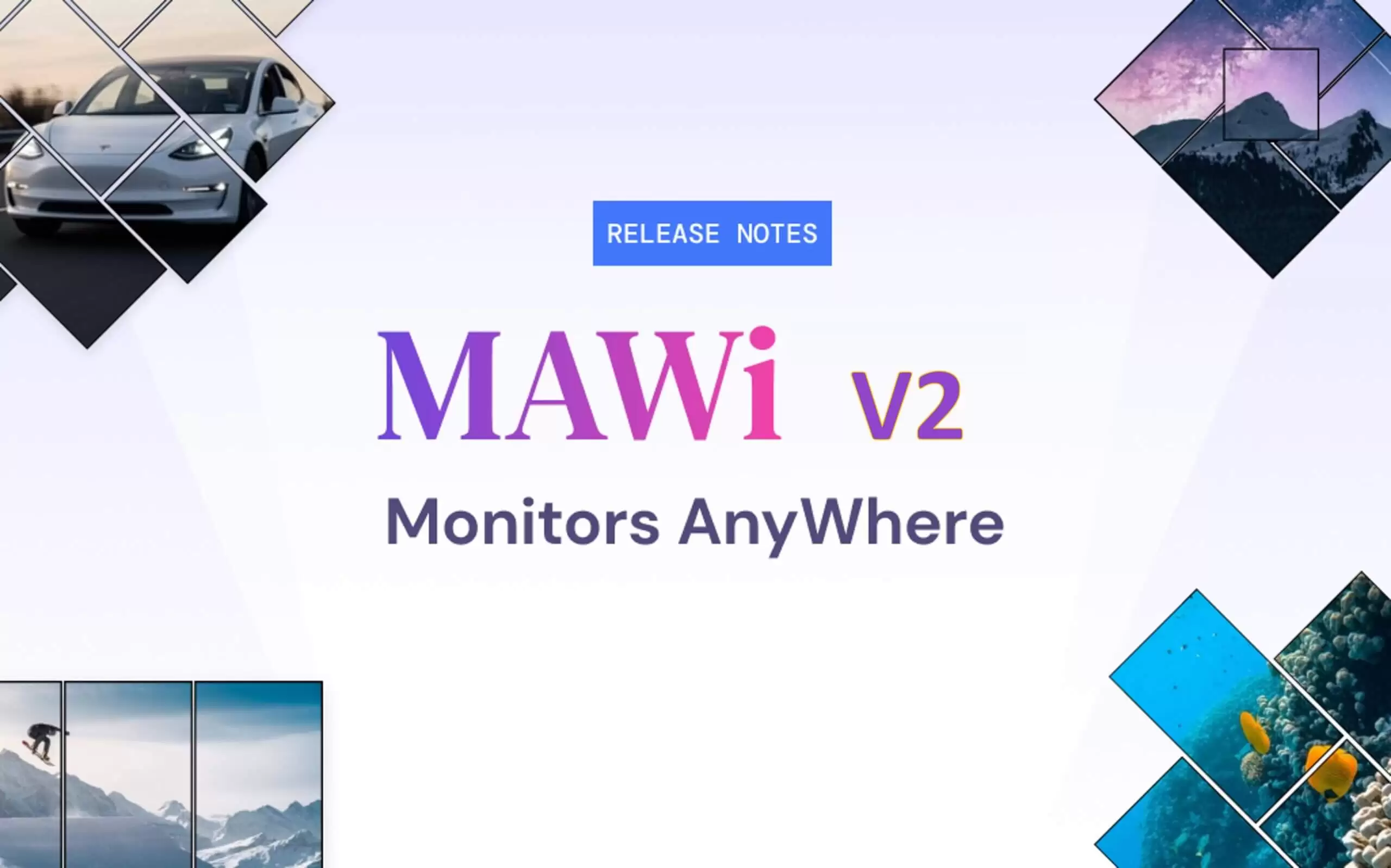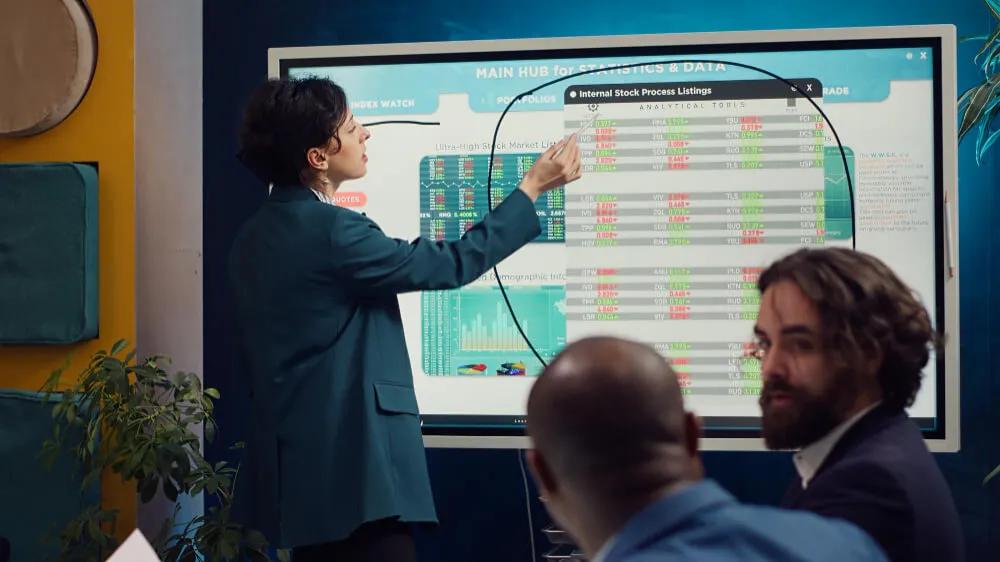In today’s fast-paced world, one screen isn’t enough. From IT to marketing, teams juggle data from multiple platforms, and cramming it onto one display is like cooking a five-course meal on one burner. So, how can I display different dashboards on multiple screens without breaking a sweat or blowing the IT budget?
Let’s break it all down—tech, tools, steps, and what’s in it for your team.
Why One Screen Is No Longer Enough: The Case for Multi-Dashboard Viewing
Your workspace is like a cockpit—one screen isn’t enough. Flipping tabs means missed alerts and lost time. Multiple screens keep your data clear and visible.
Multi-screen dashboards = More visibility + Fewer distractions + Faster reactions.
With powerful corporate digital signage solutions like Monitors AnyWhere, you can transform your team’s workflow by broadcasting separate dashboards to multiple screens—all from one centralized system.
Use case in action? A network operations center (NOC) can monitor traffic, outages, and server performance at the same time, without toggling windows like a stressed-out gamer.
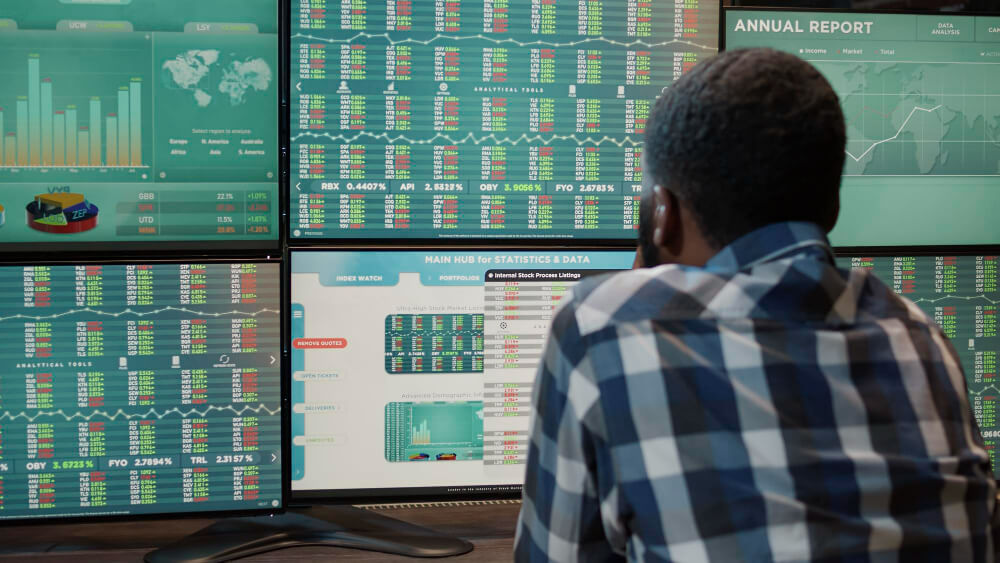
Understanding the Tech: Tools and Hardware That Make Multi-Screen Dashboards Possible
So, how does it all work behind the scenes?
At the heart of it all is MAWi—short for Monitors AnyWhere Web-based Interface. MAWi lets you manage dashboards from a single PC or server and push different content to individual displays, whether they’re in the same room or spread across departments.
Need something cloud-based? Online Monitors AnyWhere is your go-to. It’s perfect for teams that need to deploy and update screens remotely—no IT callouts, no panic, no sweat.
Here’s what you’ll need:
- A digital signage player for each screen
- Your dashboards (Power BI, Grafana, Tableau—you name it)
- A solid network connection
- And of course, MAWi or Online Monitors AnyWhere to tie it all together
It’s plug, play, and productivity.
Step-by-Step: How to Configure Multiple Dashboards Across Multiple Screens
Setting up doesn’t have to be a headache. Follow these simple steps to get your dashboards running smoothly across multiple displays in no time.
1. Plan your dashboard layout. What data do you need to be visible, always? Prioritize screens by department or role.
2. Connect your screens via HDMI over LAN or USB to HDMI adapters, depending on your space and infrastructure.
3. Use MAWi or Online Monitors AnyWhere to assign each screen a dashboard feed. You can drag-and-drop your dashboard links to specific displays in the control panel.
4. Set schedules or automate rotations if certain screens need to cycle through more than one data set.
5. Preview your setup to make sure the right data is on the right screen. Then hit “go live.”
And voilà! Your control center is in motion.
Common Pitfalls to Avoid When Displaying Dashboards on Multiple Displays
Even a pro setup can go sideways if you miss these:
- Cluttered displays. Don’t cram every widget onto one screen. Keep each dashboard clean and focused.
- Poor resolution. Low-res screens turn sharp dashboards into blurry puzzles.
- Wi-Fi overuse. Streaming multiple dashboards eats bandwidth. Hardwire where possible.
- Lack of updates. If your signage platform doesn’t auto-refresh dashboards, you’re stuck with outdated data.
Pro tip: Stick with solutions like Online Monitors AnyWhere, which auto-refreshes content and plays nice with most dashboards.
Real-Life Use Cases: How Businesses Are Leveraging Multi-Screen Dashboards Today
Marketing Teams: Track campaign performance, social mentions, and ad spend across global markets in real-time.
IT Departments: Monitor server uptime, security alerts, and network health—each on its own display.
Retail Stores: Combine dashboards with live sales data, foot traffic counters, and inventory alerts—all accessible without toggling tabs.
Call Centers: Keep agent KPIs, queue lengths, and customer satisfaction scores front and center.
And it’s not just for big enterprise players. SMEs are jumping in, too, because time saved is money earned.

The Productivity Payoff: What You Gain From a Multi-Screen Dashboard Setup
Still wondering if it’s worth it? Here’s what you gain:
- Real-time decision-making: React fast to trends, outages, or missed targets.
- Full visibility: Everyone sees what matters most—no silos.
- Less chaos, more clarity: No more tab hopping, window switching, or guesswork.
- Better resource allocation: Identify bottlenecks instantly and redirect team efforts where they matter most.
The result? Teams move faster, stay informed, and perform better—day in, day out.
Want to boost performance across the board? Try MAWi or Online Monitors AnyWhere and get dashboards working for you, not against you.
Final Thoughts: Simplify Your Workflow, One Screen at a Time
Still wondering how to display different dashboards on multiple screens without the chaos? Monitors AnyWhere helps teams boost efficiency and clarity with MAWi and Online tools—all from one smart, centralized control hub.
Ready to make the switch? Explore how our smart corporate digital signage solutions can elevate your workplace.
FAQs
Can I display dashboards from different platforms on separate screens simultaneously?
Yes! Whether you’re using Power BI, Tableau, Grafana, or others, MAWi and Online Monitors AnyWhere allow you to display dashboards from different platforms on different screens—all at once.
Do I need a specific operating system to set up multiple dashboards across screens?
Nope. MAWi works with standard Windows-based environments, and Online Monitors AnyWhere offers browser-based access, making it compatible across systems.
What screen size or resolution works best for displaying dashboards clearly?
1080p HD is a solid baseline for dashboard clarity, but if you’re working with complex visuals or data-heavy dashboards, 4K displays offer sharper detail.
Is it possible to automate the rotation of dashboards on each screen?
Absolutely. You can create schedules within MAWi or Online Monitors AnyWhere to rotate dashboards by time, day, or priority.
How can I troubleshoot if one screen doesn’t display the correct dashboard?
Start by checking the network connection and player assignment in the MAWi interface. Reassign the display if needed, or reboot the signage player.